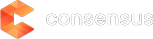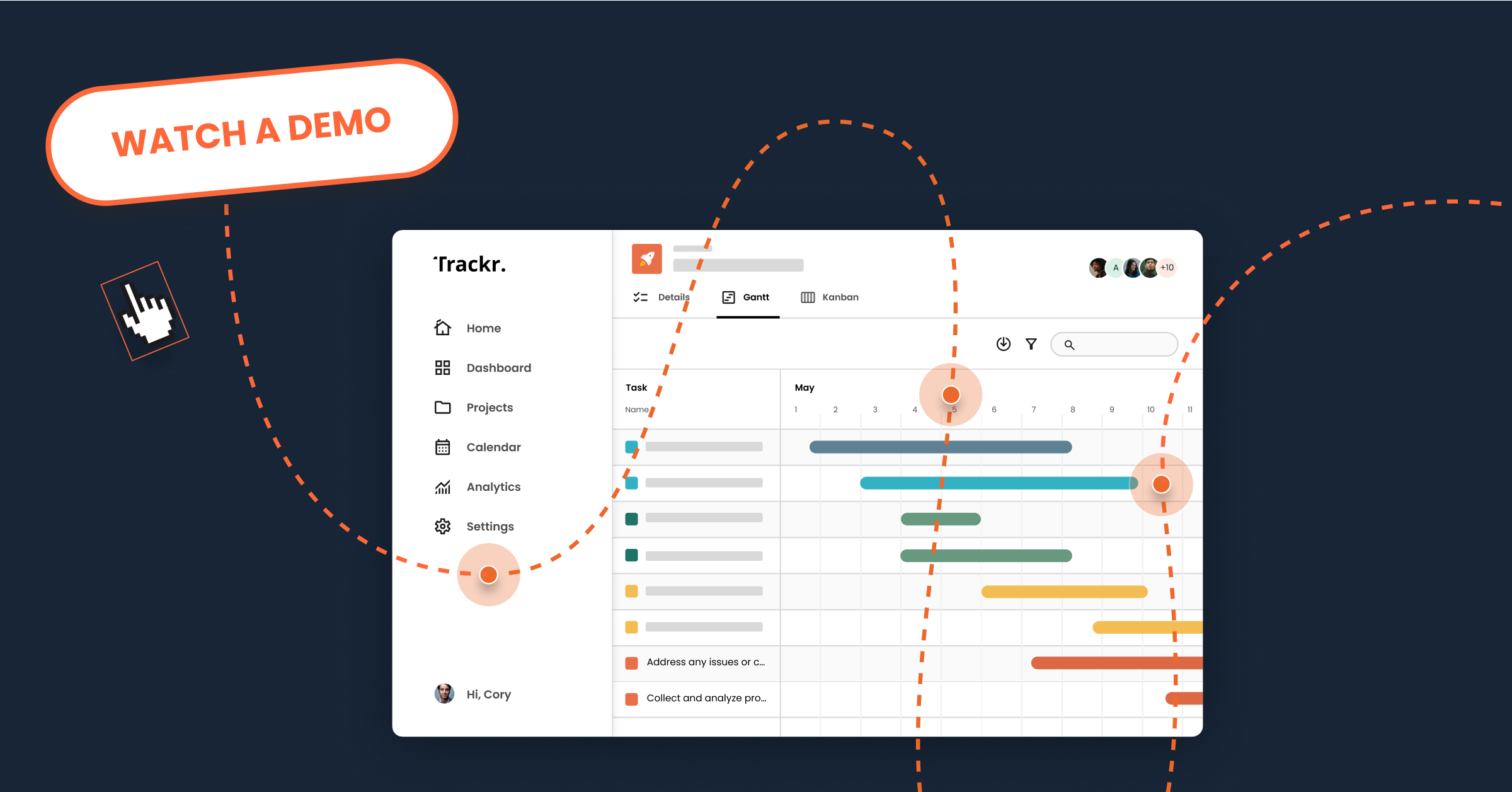Recording a software product video can be intimidating. In the coming weeks and months, we hope to post lots of tips and tricks to make the process easy. Today, we’ll focus on the actual recording of the product.
Before you jump in and record, you’ll want to consider a few preliminary steps, like:
- Choosing a good screen recording product
- Writing a script
- Choosing the size of your recording window
We’ll discuss those topics in greater length another time. For today, let’s assume you’ve done some of those things and are ready to start recording. Great! But … how do you start?
Tip 1: One Feature At A Time
Getting started can be intimidating. You have a big product, with dozens of great features, right? Where do you begin?
Start by doing just one feature at a time. (You should break down your scripting to “one-feature-at-a-time” as well, but that’s another topic.) Focusing on one feature at a time helps you stay focused on making a quality recording, and keeps you focused on making each feature great before you move on to the next one. Plus, there’s the benefit of taking your entire product and chopping it into chunks you know you can handle.
Tip 2: Bigger Is Better
Before you record, you want to choose the size of your recording window, probably based on a 16:9 resolution. When you actually record, go ahead and record an area slightly larger than your product window, just to make sure you capture everything. You can always crop it during editing, and it’s better to have more than less.
Tip 3: One “Scene” At A Time
If you’ve gone through the scripting process, you know what your video narration will be and roughly what will be shown during that narration. Take your script in chunks, and record one capability at a time. You’ll be editing these together later anyway, and it’s easier to tackle in chunks so you can get it just the way you’d like it.
Tip 4: Watch Out For The Mouse!
When viewing a video, your eye is drawn to anything that moves. If you’re accustomed to doing live demos, you probably have a “point-with-the-mouse” habit. This is great for live demos, but for recorded demos it is very distracting. You’ll have tools in post-production to draw viewers’ attention to a specific part of the screen. Lots of mouse movement can make the viewer feel disoriented, unsure of what to focus on. So use the mouse to navigate, but once you’re where you want to be, just leave it where it is – or move it to a neutral location and leave it there until you’re ready to navigate again.
Tip 5: Let Post-Production Do The Heavy Lifting
You can do a lot more in post-production than you think. You can pause on a screen, zoom, highlight areas, speed up the video, cross-fade, etc. So don’t worry about getting those things perfect in your recordings. All you really need is to show the screens you want in the demo (watch that mouse movement!), navigate between them, and you’re done. Don’t worry about how long you spend on each screen, or if something takes a long time to load, or typing in text. All of that can easily be fixed in post-production.
Don’t Be Intimidated
Recording a product demo video seems difficult at first, but it isn’t nearly as bad as you think. The most important thing is to jump in and get started. You’ll make some mistakes and learn as you go, but if you follow the tips above you’ll find yourself moving along faster than you think.
What other tips or tricks do you use when making product demo recordings?